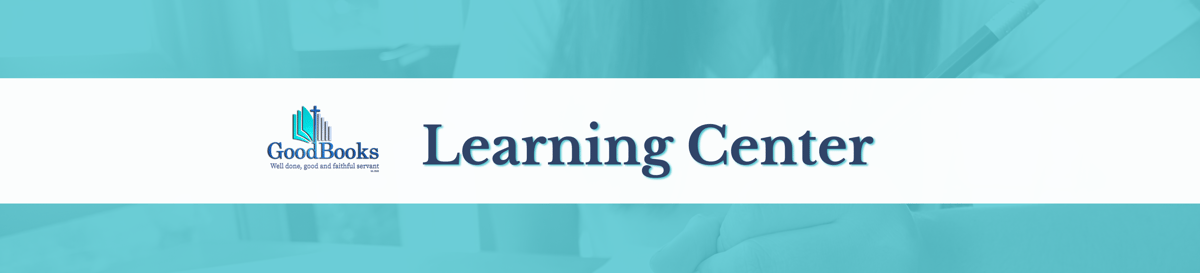
Thank you for choosing GoodBooks and Xero!
We want to get you started right by introducing you to your Xero Dashboard and cluing you into how to move around your new Xero bookkeeping system. Xero is intuitive and built to help you always be in balance. You are going to love it.
Contact Lists are your means of tracking members and vendors. Let’s define those terms a bit more:
Member: A person attending your congregation and you want to keep track of their giving in Xero.
Vendor: Anyone you “spend money” with, i.e. a merchant, a supplier, a utility, a reimbursement to staff or a member. Yes, you read that right. If you are keeping track of members via the Xero Contact List, they may need two listings in your data because you want to keep their “giving” account separate from a “payment” account to them as an employee or reimbursements.
Sign up for a GoodBooks package to access the full tutorial and much more in our Knowledge Center Database!
2. Click on “+” and then RECEIVE MONEY
3. If you have only one check, then click on the account you are depositing it in and proceed.
If you have more than one check, click on the UNDEPOSITED FUNDS ACCOUNT. This serves as a holding bucket to accumulate all of the donor receipts so that you can then transfer total amount to the operating account and that amount WILL reconcile to your bank account.
Sign up for a GoodBooks package to access the full tutorial and much more in our Knowledge Center Database!
While many churches maintain a separate Donor Database, smaller churches sometimes need to keep track of the donors details in Xero. Yes, you can do that! This means that you will have to record each donor’s weekly donations as a unique transaction into a “holding bucket” and then transfer the total in the holding bucket as one deposit to your bank account. It’s not hard.
Sign up for a GoodBooks package to access the full tutorial and much more in our Knowledge Center Database!
GoodBooks always recommends that your organization create autopay transactions for all of your regular, monthly, recurring expenditures. We are talking about utility bills, leased copiers, and any other budget approved recurring item.
Maintain a board-approved list of these automated payments and in this way there is never a mistake in recording them in your books, missing a payment or making a late payment. When you do this, you are adding another level of security and creating a more efficient bookkeeping system. Create as a normal part of your financial report package each month, a report of all vendor payments for review by your stewardship team.
Sign up for a GoodBooks package to access the full tutorial and much more in our Knowledge Center Database!
The bank statement (also think credit card statements, savings account statements, any financial transaction statements from outside your business) is the “master record” of your business. You must ensure that all of the transactions on these statements are accounted for in your bookkeeping records. That’s called “reconciling” … when each month you ensure that every banking transactions is recorded properly in your books.
Sign up for a GoodBooks package to access the full tutorial and much more in our Knowledge Center Database!
To create and publish reports in XERO start at your Dashboard, click on Accounting and scroll down and click on Reports
There are dozens of standard reports to choose from. However, because churches and non-profits have different terminology, we have placed two custom reports under the CUSTOM tab for you.
Sign up for a GoodBooks package to access the full tutorial and much more in our Knowledge Center Database!